How to display wireframes on multiple Confluence pages
On this page
You may need to display wireframes on different Confluence pages. While there is no direct way to do this in Balsamiq for Confluence DC/Server, we've created this page to describe a workaround that will help you with this.
Displaying a wireframe on multiple Confluence pages
1. Grab the wireframe image link from the attachments
Once you have identified the wireframe you want to use on different pages, open the Confluence page attachments.
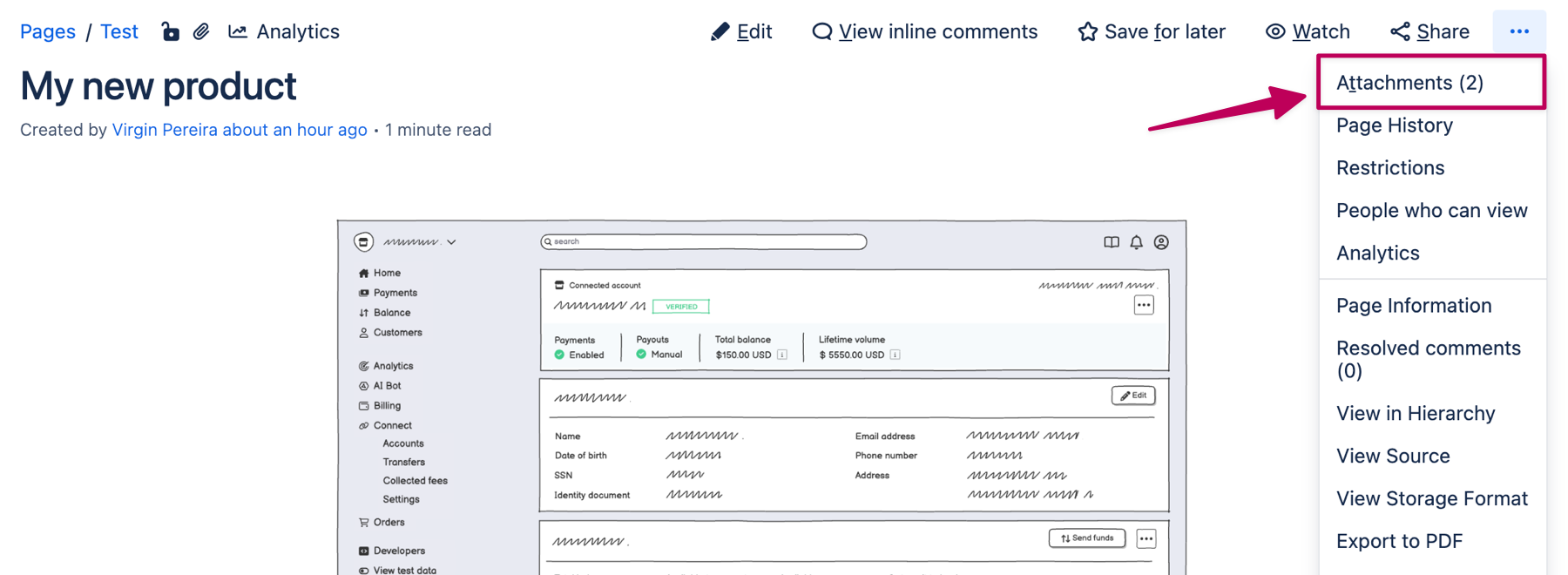
From there, right-click on the image file generated from your wireframe (PNG) and copy the link address. The corresponding image will display the wireframe name in the Comment section, as shown below.
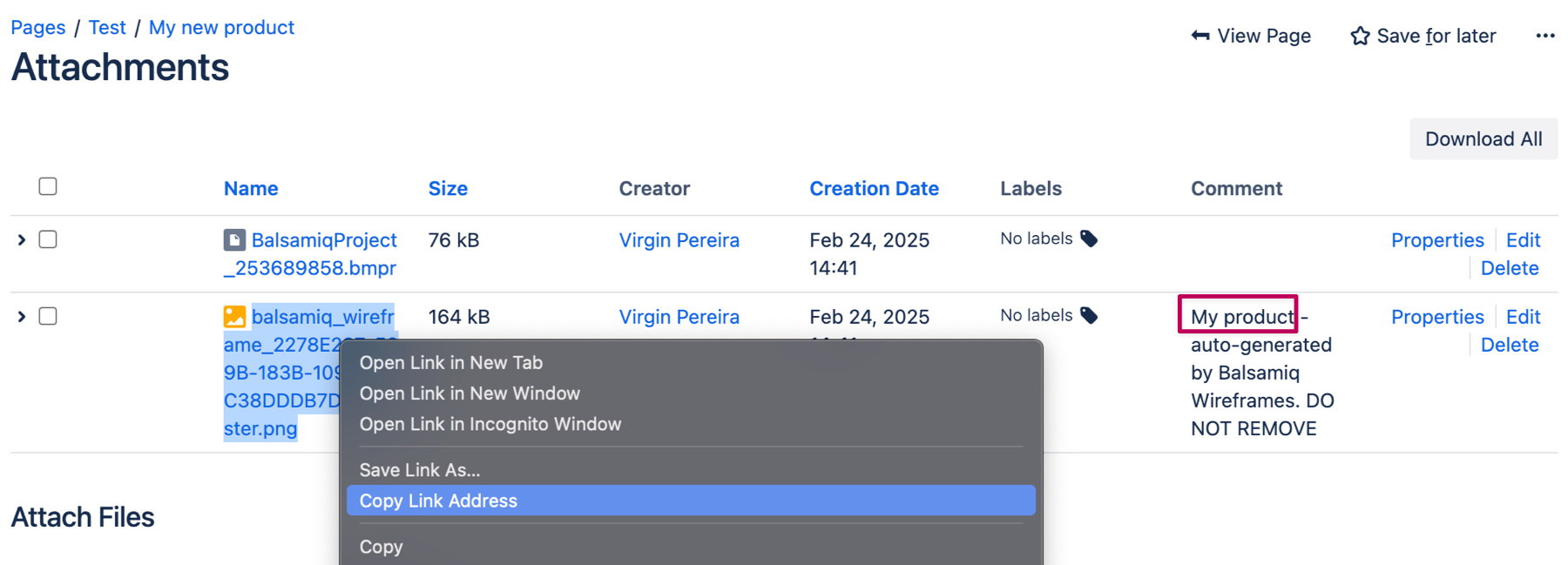
2. Use the link in your other Confluence page
Once you have copied the link, please open the other Confluence page and insert an image. From the insert dialog, select images from the web and copy the link there. You now have your wireframe displayed on the Confluence page.
Note: Since this is only the image of your wireframe, you will need to go back to the original Confluence page to update the wireframe but changes will be reflected on both pages.
Using another page that contains a wireframe
There are two ways to do this, both using Confluence macros:
1. Including the full page
You can use the "Include Page" macro to display the content of a Confluence page in another page. Any changes to the original page are automatically reflected wherever it is included.
2. Including only part of the page
To include only a subset of a page inside other confluence pages you can use the "Excerpt" macro (on the source) and the "Include Excerpt" macro (on the destination).
We hope this is helpful but please get in touch if you need any further help to set it up. We're here to help! :)